So, in the previous step, we got a 2048 kilobyte controller flash file. The next step is to edit the required engine parameters. But first of all:
This is because the firmware contains several checksums that ensure data integrity. And when correcting the data, it is also necessary to recalculate and correct the checksums.
Second, in order to edit something, you need to know what it is. This is what we will do - figuring out the "what" and "what".
Let me remind you that we are talking about the Bosch EDC16 ECM family. This is a relatively modern (2nd half of the 2000s) block for controlling diesel engines, incl. for vehicles equipped with particulate filters (Euro-5). As they say, you are not here, the block contains hundreds of maps of technological parameters, ranging from injection regulation to cruise control parameters. However, not all the chips are involved in modifying the block for the ZMZ-51432.
To edit all this variety of parameters, special editors have been developed, so to speak, "to help" the chip tuner. One of the most powerful editors is WinOLS. Version 2.24, complete with "tablet" can be taken here.
If necessary, the crack can be downloaded from the torrent here
For training "on rabbits" I used the so-called. Damos file, i.e. a file containing a complete description of all controller cards from Fiat Croma (Passat class car). This machine uses the EDC16C39 unit, which is close to ours. Therefore, having studied the maps from Fiat, you can understand the structure of the parameters, their appearance, and, in general, master the work with the WinOLS editor. You can download the archive with the original Fiat firmware and map descriptions here .
I hope you didn't have any problems installing WinOLS. Launch the editor, select Project-> New. Next, select Project-> Ex & Import-> Import file. Select the file type Binary file, then select the firmware file “149-1-922-E279.ORI”. The ORI extension is used to denote original, unmodified firmware files. After downloading the firmware, the checksum calculation window will be displayed. Green lines at the top mean that the file contains valid checksums. Click "OK", see the questionnaire window, click "OK" again.
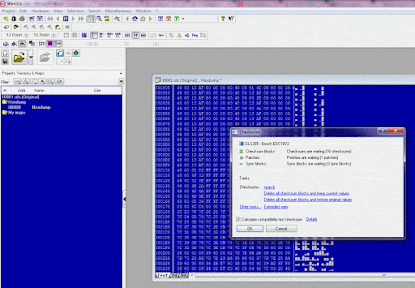
The next step is to download the map definitions for the downloaded firmware. To do this, press Control + D, “next”, select the file F36JTDA5EI.a2l, “next”, “next”, “OK”, press “all”, “done”. A lot of folders with options will be displayed on the left side. To open a specific folder, click on the folder icon. The line above the list contains filtering parameters (for example, by the type of parameter); you can enter the name of the required parameter in the search bar. Inside the folders, you will find many different maps and parameters of various dimensions. To open the map, double-click on the name - the selected map will open in the main area. The map can be displayed as a table (Text), or in 2D or 3D modes.
 |
| 3D MAP |
Each parameter map is configured in a certain way, the dimensions of the axes, units of measurement are indicated. There are really a lot of maps, but there are about a dozen key maps that are usually edited during chip tuning. I will dwell on the key maps in more detail in the next article, but for now, try to master the editor yourself and explore all the variety of maps - it is really impressive.
Now with regard to the firmware from ZMZ. Although the structures and dimensions of the maps are similar, of course there is no complete coincidence. Fiat has a lot of unnecessary things that are not used in ZMZ, for example, things related to the particulate filter and its regeneration modes. Therefore, the A2L definition file from Fiat cannot be applied to the ZMZ firmware. Moreover, in different versions of the ZMZ firmware, the cards can be located at different addresses. As the saying goes, "we will search" ...





No comments:
Post a Comment