How to force Flash Autocom CDP+ by USB ?
In this article share with you a guide on how to force flash Autocom CDP+ by USB . I'm hope it helps .
Procedures:
1- Make Bridge for Boot 0 / MCU in boot Mode . "Loke at pictures". Keep it until flash procedure ends. This is in fact connection of legs 108 and 138 from STM32F2XX processor .Some units have different PCB so you need to solder directly to the legs and make a connection between them or find test points with multimeter .
2- Now you need to install and run "flash Loader Demonstrator".
3- Connect your unit to USB and to power supply (OBD) .it will light red thise means boot 0 active.
At the flash loader Demonstrator choose COM port nr that VCI is installed (check in device manager )click next .Sometimes you need couple times try to have succesful connection .
Program will ask to erase content of MCU because it is secured
When you will have connection with MCU you need choose type of MCU 1024K and ON.
Next page 'Download to device ' check Global erase and choose the firmware you want to put on your CDP+
Now press Next and wait about 10 Min .After this your CDP+ will work without problems.
CDP+ single board Enter forced flash boot 0 .Link TP102 with TP206 ON this PCB.
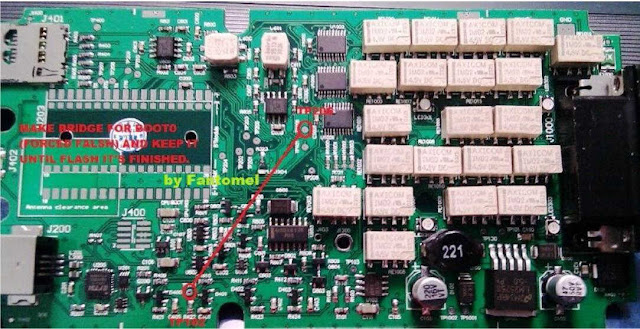
CDP +REV

flash Loader Demonstrator Download :
https://www.st.com/en/development-tools/flasher-stm8.html
By Santidiag Post How to force Flash Autocom CDP+ by USB ?
 AliExpress.com Product - 1 Pc New Bluetooth For Autocom OBD2 Diagnostic Tool TCS CDP Pro 8 Car CablesPlus Diagnostic Scanner
AliExpress.com Product - 1 Pc New Bluetooth For Autocom OBD2 Diagnostic Tool TCS CDP Pro 8 Car CablesPlus Diagnostic Scanner





No comments:
Post a Comment